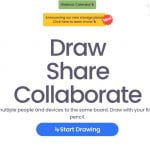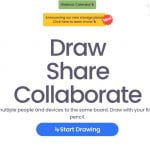 If you’re a fan of using digital Whiteboards like Jamboard, you might want to look into Whiteboard.chat https://www.whiteboard.chat/. This free service allows you to create a digital whiteboard that you can use for demonstrating or you can share it with students. This is a pretty common feature, but an even cooler option is the option to create a lesson that also creates an individual whiteboard for each student that you can view. You can post a link right into Google Classroom for them to join. As a nice security feature, they can’t see each other’s boards unless you choose to “showcase” them. They can draw, add text, add images, etc using the toolbar on the left. One cool option is that you can bring in a pdf or multiple page pdfs that they can interact with. There are great tools like a “freeze” button (the digital version of “stop what you’re doing and listen for a minute” or “1,2,3 eyes on me”), a digital timer, built in polling option, images and manipulatives, mathematical symbols, music images, graphical organizers and more. There is even a built in video chat feature.
If you’re a fan of using digital Whiteboards like Jamboard, you might want to look into Whiteboard.chat https://www.whiteboard.chat/. This free service allows you to create a digital whiteboard that you can use for demonstrating or you can share it with students. This is a pretty common feature, but an even cooler option is the option to create a lesson that also creates an individual whiteboard for each student that you can view. You can post a link right into Google Classroom for them to join. As a nice security feature, they can’t see each other’s boards unless you choose to “showcase” them. They can draw, add text, add images, etc using the toolbar on the left. One cool option is that you can bring in a pdf or multiple page pdfs that they can interact with. There are great tools like a “freeze” button (the digital version of “stop what you’re doing and listen for a minute” or “1,2,3 eyes on me”), a digital timer, built in polling option, images and manipulatives, mathematical symbols, music images, graphical organizers and more. There is even a built in video chat feature.
This is a nice option for formative assessment and monitored practice and could be used for students both in and out of your classroom. I could see it being used for math, annotating reading materials (use the import pdf option), graphic organizers, music composition, and more.
You and your students don’t have to create an account to use it, but teachers won’t be able to save their work without creating an account. The basic version is free and there’s a lot you can do with that version. The premium versions allow you to save your work without it expiring.
I tested it out and it was a little bit glitchy, but the refresh button seemed to fix any issues. This is a pretty amazing tool and free is a good price. I think you’ll find it worth your while if you want to utilize the Chromebooks for interactive lessons both in and out of the classroom.