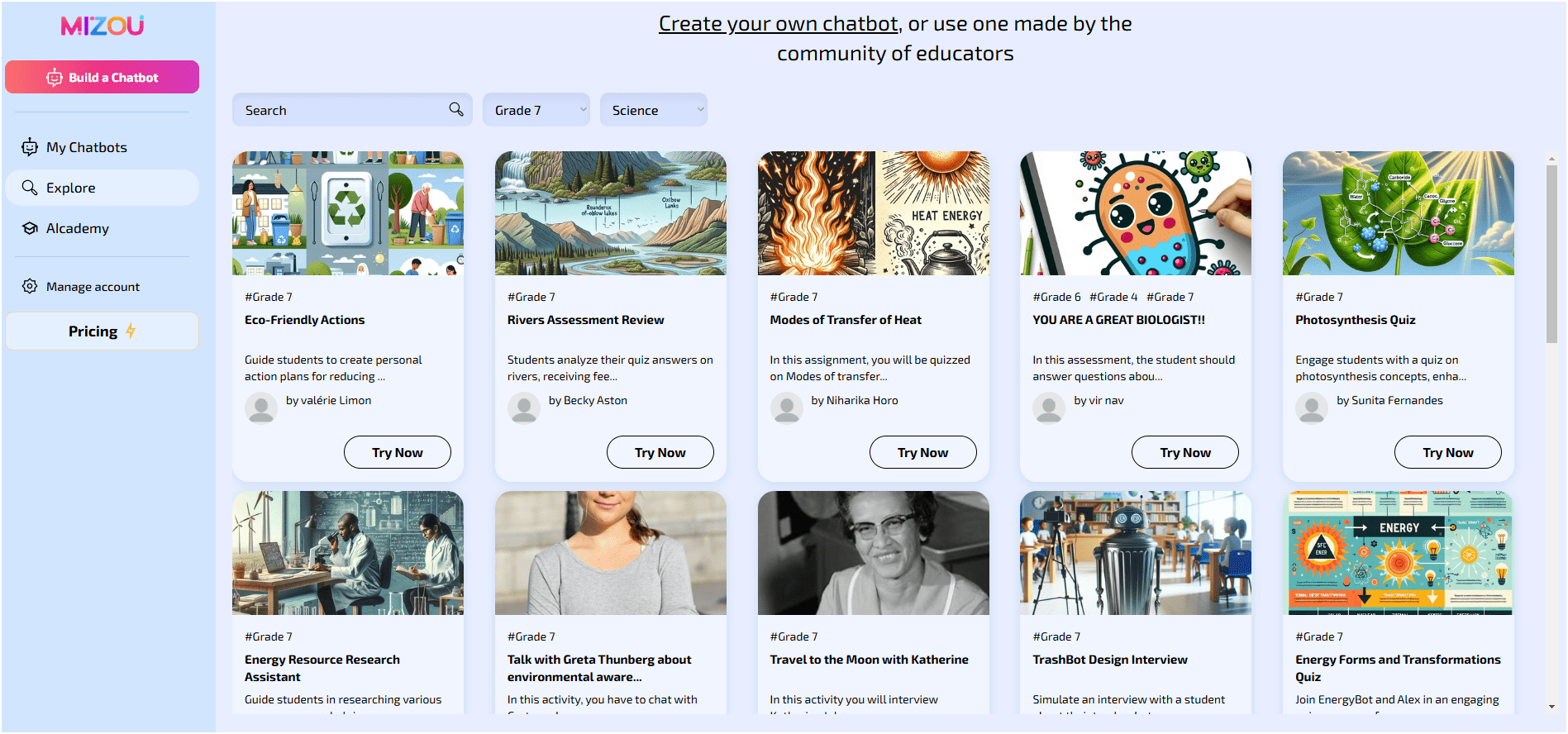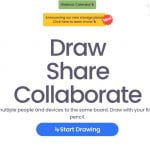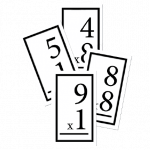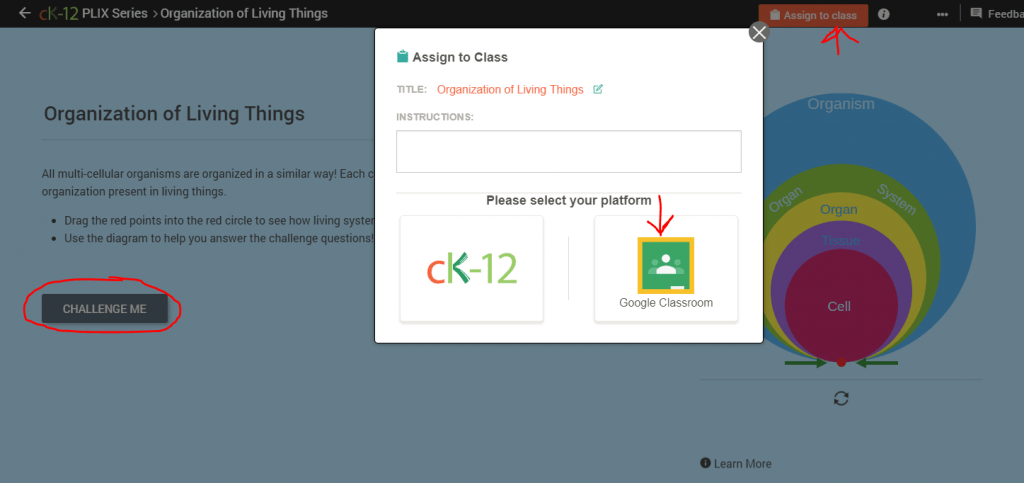All About AI: Mizou
One of the promises of AI in Education is custom tutorials for students. I’ve seen a few examples of this, but one that shows promise is a site called Mizou https://mizou.com/ . This site has some ready-made chatbots that users have created and shared (like what you see in Kahoot and Quizlet). There is a filter at the top of the page that allows you to search by grade level and subject. Some are great and some not so much, so you should test them out before assigning them to students. Once you find one you like, you can send it out to students and they can engage with it. Some are more exploratory- they can learn about a subject by chatting with the bot. Others are more like tutorials- questions are posed that they need to answer but the exchange is more conversational and the questions adjust according to the user responses. There are reading level adjustments and audio supports (it has a microphone for speech to text and the responses have a “play” option so they can be read to you). It even grades and records their exchange.
The best part is that you can create your own chatbot based on a topic of your choice and your own resources. This would be a good way to address PLC questions 3 and 4.
This tool is student friendly, doesn’t require them to login, and has good privacy policies. The free version allows 50 student sessions a day, so if you are a secondary teacher, you might want to stagger student use of it so you don’t hit the limit.
Check out these videos to find out more:
Short video intro: https://www.youtube.com/watch?v=g5KsylUN8AM
Creating your own chatbot: https://www.youtube.com/watch?v=9dKo86NxZWY
Longer video if you want to do a deeper dive: https://www.youtube.com/watch?v=Hrhq_xe_HJ4&embeds_referring_euri=https%3A%2F%2Fwww.controlaltachieve.com%2F&source_ve_path=OTY3MTQ