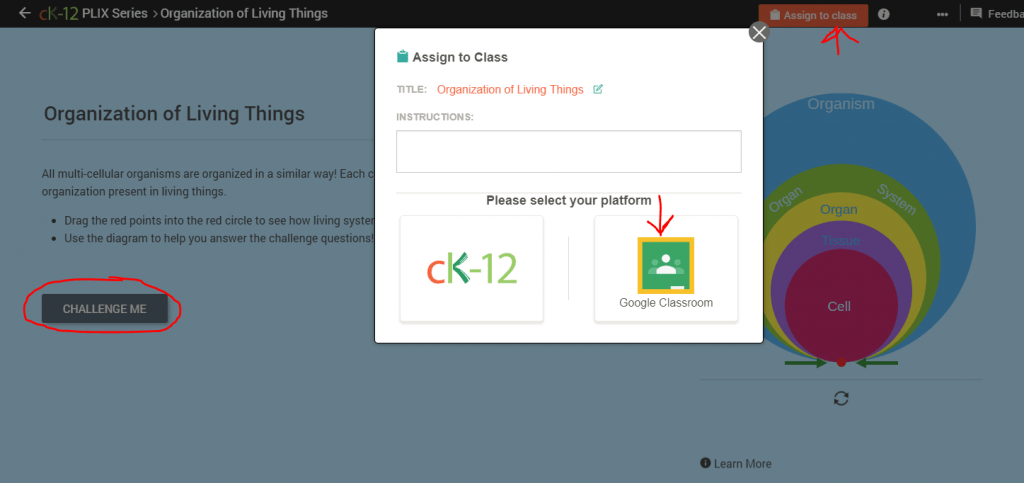Website Worth Sharing: Whiteboard.chat
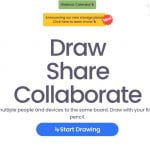 If you’re a fan of using digital Whiteboards like Jamboard, you might want to look into Whiteboard.chat https://www.whiteboard.chat/. This free service allows you to create a digital whiteboard that you can use for demonstrating or you can share it with students. This is a pretty common feature, but an even cooler option is the option to create a lesson that also creates an individual whiteboard for each student that you can view. You can post a link right into Google Classroom for them to join. As a nice security feature, they can’t see each other’s boards unless you choose to “showcase” them. They can draw, add text, add images, etc using the toolbar on the left. One cool option is that you can bring in a pdf or multiple page pdfs that they can interact with. There are great tools like a “freeze” button (the digital version of “stop what you’re doing and listen for a minute” or “1,2,3 eyes on me”), a digital timer, built in polling option, images and manipulatives, mathematical symbols, music images, graphical organizers and more. There is even a built in video chat feature.
If you’re a fan of using digital Whiteboards like Jamboard, you might want to look into Whiteboard.chat https://www.whiteboard.chat/. This free service allows you to create a digital whiteboard that you can use for demonstrating or you can share it with students. This is a pretty common feature, but an even cooler option is the option to create a lesson that also creates an individual whiteboard for each student that you can view. You can post a link right into Google Classroom for them to join. As a nice security feature, they can’t see each other’s boards unless you choose to “showcase” them. They can draw, add text, add images, etc using the toolbar on the left. One cool option is that you can bring in a pdf or multiple page pdfs that they can interact with. There are great tools like a “freeze” button (the digital version of “stop what you’re doing and listen for a minute” or “1,2,3 eyes on me”), a digital timer, built in polling option, images and manipulatives, mathematical symbols, music images, graphical organizers and more. There is even a built in video chat feature.