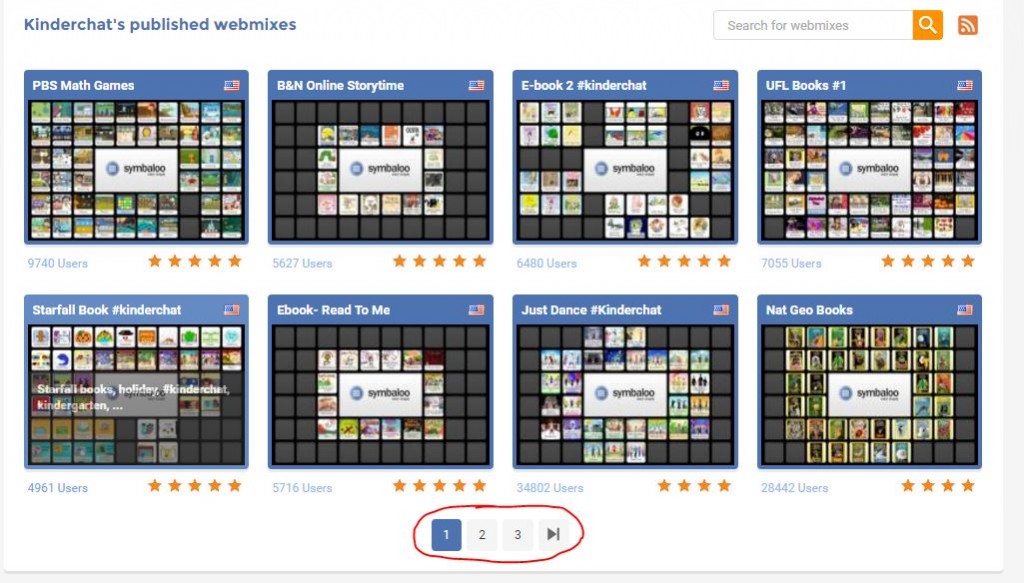If you’d like to explore an easy tool for students to use to post/share online multimedia projects, you might want to look into Seesaw: https://web.seesaw.me/ . Teachers create accounts in Seesaw and add student folders. Students who are using the same Google account login with a code that teachers generate for each session (no usernames/passwords to remember!). Students with individual Google accounts login with their Google accounts. Once students enter the Seesaw site, there is a big green plus sign they can click on to create a project. The projects can be pictures (which can have audio, labels, drawings, etc. attached), video, drawing, Google Drive Files, Notes, and links. You are able to approve the projects before they are posted, which is a good idea. This could be used for small projects, or to create a year long student portfolio of digital work.
If you’d like to explore an easy tool for students to use to post/share online multimedia projects, you might want to look into Seesaw: https://web.seesaw.me/ . Teachers create accounts in Seesaw and add student folders. Students who are using the same Google account login with a code that teachers generate for each session (no usernames/passwords to remember!). Students with individual Google accounts login with their Google accounts. Once students enter the Seesaw site, there is a big green plus sign they can click on to create a project. The projects can be pictures (which can have audio, labels, drawings, etc. attached), video, drawing, Google Drive Files, Notes, and links. You are able to approve the projects before they are posted, which is a good idea. This could be used for small projects, or to create a year long student portfolio of digital work.
Seesaw even had ready-made projects that you can assign to the students. The projects walk the students through the steps needed to create the activities.
I was able to watch Seesaw in action with a group of 3rd graders (thank you to Mackenzie McCabe!) The all used the same Google login (their classroom one) to logon to the Chromebooks, and after the first student entered the class code, they all were able to get in to create their project by just navigating to the Seesaw site using the bookmark. The students easily followed the directions to create the project (audio recording of a reading passage attached to an image.)
There is an option to invite families to join (they only see their child’s folder).
Here is a quick video with the basic setup instructions: https://www.youtube.com/watch?v=DSxciQ7S3rw&t=3s
They also have an entire YouTube Channel full of training videos and implementation ideas: https://www.youtube.com/channel/UCYUfnb7MIsGald-Xtig9Umw