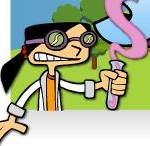Website Worth Sharing: Virtual Math Manipulatives Collection
I found a nice collection of Virtual Math Manipulatives. The “top shelf” links you to collections of manipulatives, and the “cubbies” link to individual manipulatives.
This is a great collection and easy to navigate. You might want to add a link as a “Material” resource to your Google Classroom in the math section, and direct your students to use the tools like you would with actual manipulatives. This way there’s no need to worry about sharing germs!
A fun one to use as a class starter or end of day activity would be to use the marble jar (top shelf, far right), click on the “fill” option, use the fullscreen button and project or share your screen. Then have your students respond to a Google Classroom question of “how many marbles in the jar”? Set a timer so they aren’t able to physically count the marbles if your goal is to encourage estimation rather than counting strategies. Once you “close” the question, click the Total Off button to show the actual total. There is a printable worksheet that goes with the activity. Just click on the link below the jar. You could even have them create a bar graph of the colors using the graph manipulative (this one is best for older students).