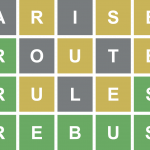Website Worth Sharing: Parlay for Round Table Discussions
 If class discussions are a part of your curriculum, you might want to check out Parlay https://parlayideas.com/how-it-works/ to help you conduct and monitor class discussions both verbally and in a written format.
If class discussions are a part of your curriculum, you might want to check out Parlay https://parlayideas.com/how-it-works/ to help you conduct and monitor class discussions both verbally and in a written format.
It works with Google Classroom so you don’t have to worry about creating classes. It supports both written and verbal discussions. There is even support for having online discussions in a Zoom-like environment. In the written mode, the students are anonymous to each other in their comments (but not to the teacher who will see who said what- which should be emphasized from the start). At first I questioned why they would do that, but it makes sense because the students would weigh the ideas on their own merit and not based on who said it. One of the advantages to having a digital discussion is that all students, not just the outgoing ones, are able to have a say. Another benefit if that you, as the teacher, have a record of student contributions to use as a formative assessment tool.
I like that it teaches students how to participate respectfully in an online dialogue.
You can create your own “round table” discussions, or use one of the pre-made discussions found in the Parlay Universe.
Parlay used to have a free trial model, but they have moved to a totally free basic version account that will not expire. There is a premium option that provides more reporting options and unlimited discussions (basic limits you to 12, but you can delete one if you want to add another).
Here is an introductory video: https://www.youtube.com/watch?v=e74BPgyiLqo
Directions for a written round table: https://www.youtube.com/watch?v=3A6_SYBtJJc
Directions for a verbal round table: https://www.youtube.com/watch?v=Kht0Sn3ZJPE