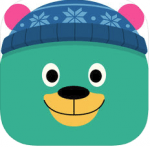Website Worth Sharing: Bad News and BBC iReporter
With the election year amping up, it might be good time to develop your students’ information literacy skills.
These two sites are set up for students to experience on a computer, so you’ll want the Chromebook cart for these. They are both fast paced and engaging, and hopefully students will come away with some skills about how to be better consumers of media. If you choose the BBC iReporter one, be sure students use headphones or ear buds.
- Bad News: Modern, minimalist fake news game has players be the villains. Allow 20 minutes for your students complete this activity. This was designed for ages 14 and up.
- For more information on how/why this game was developed and more instructional resources, check out their Information Sheet
- BBC iReporter: Spot real stories, dodge fake news in cheeky media literacy sim.